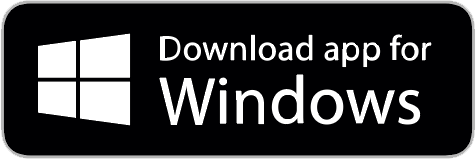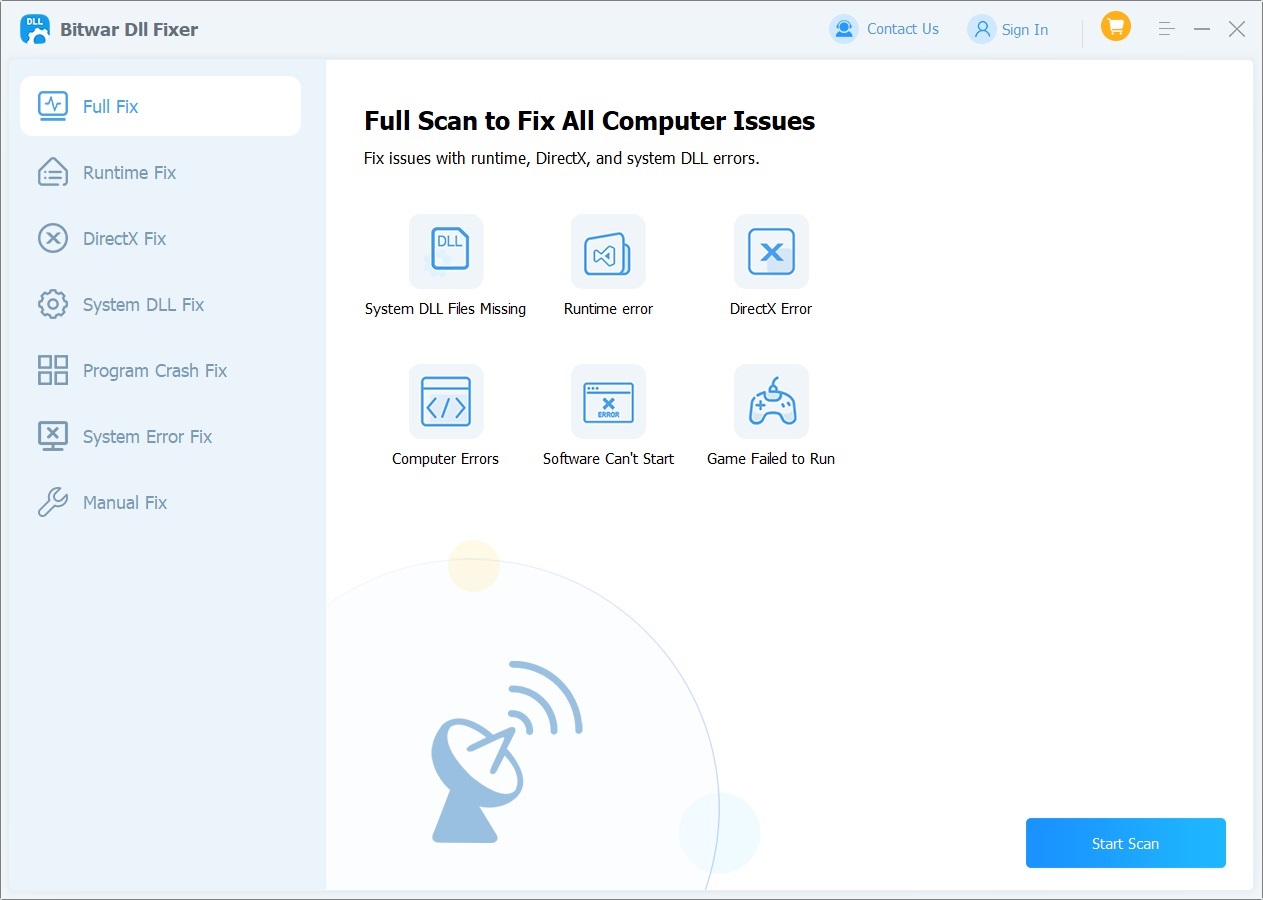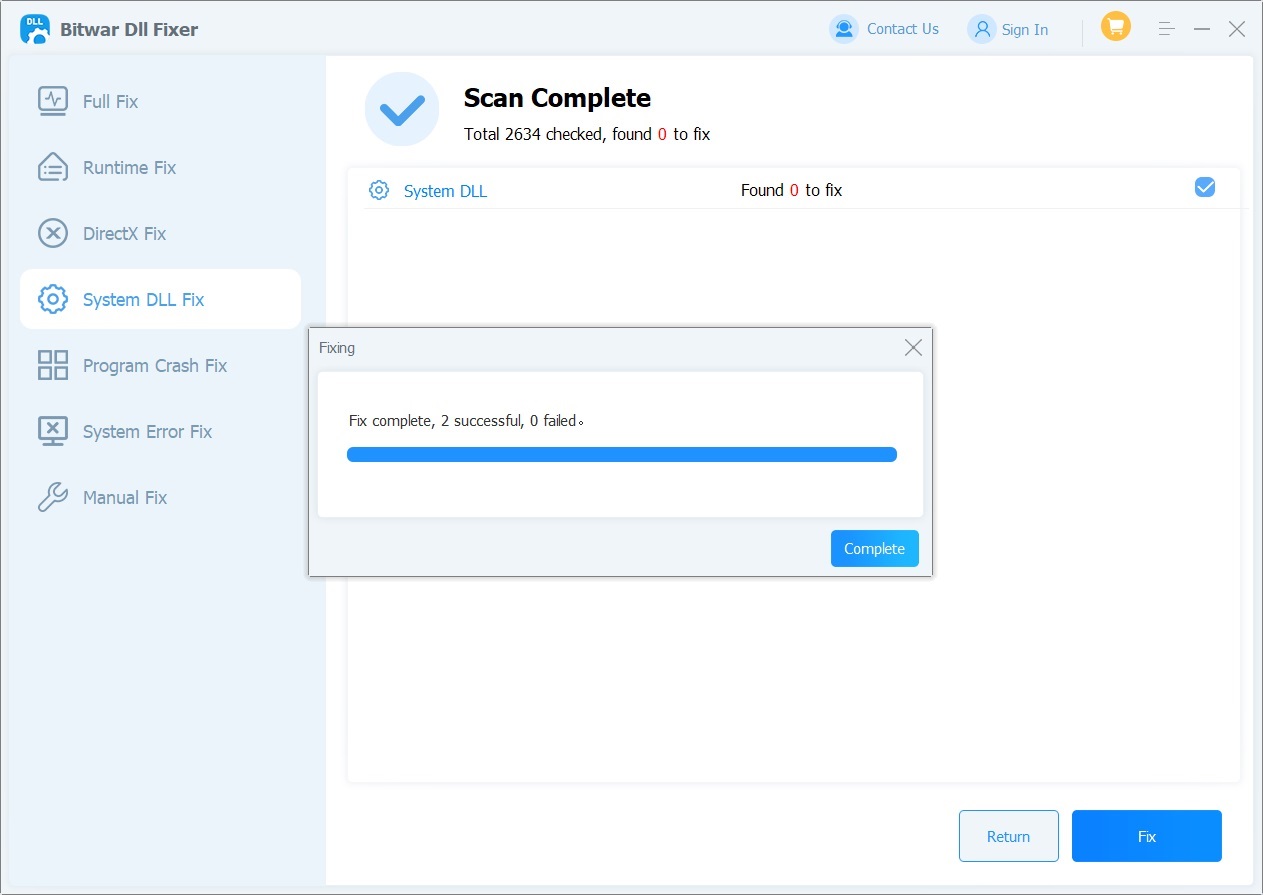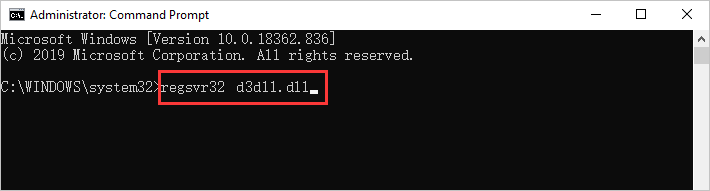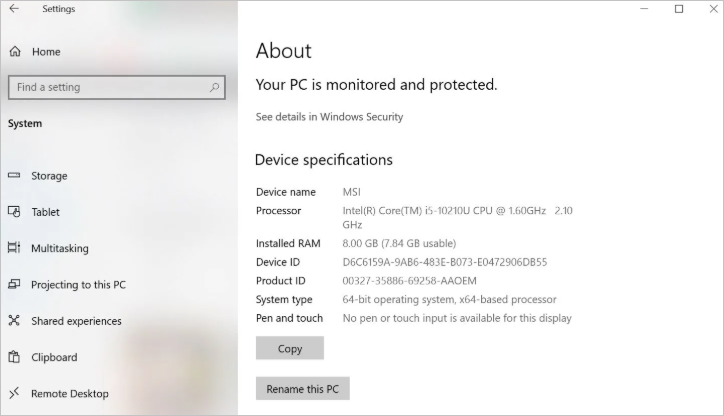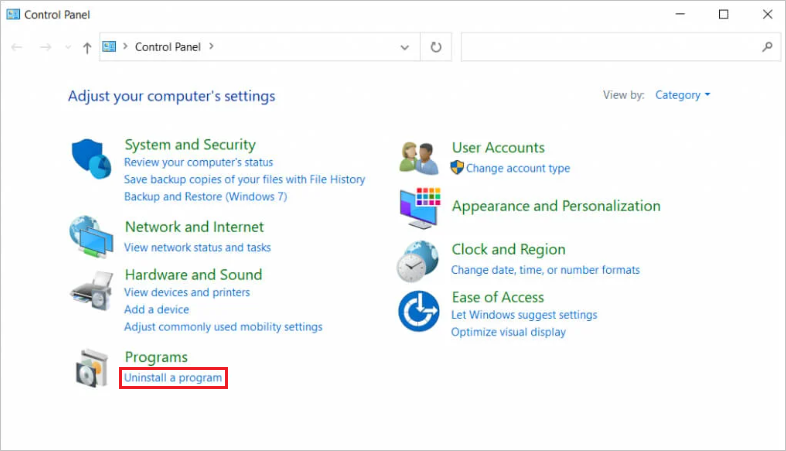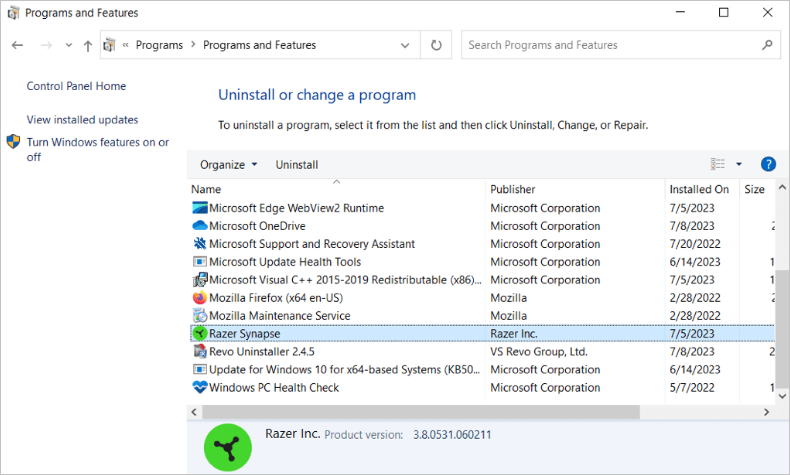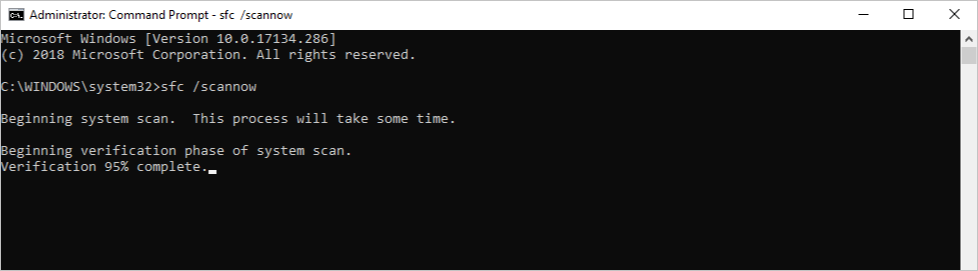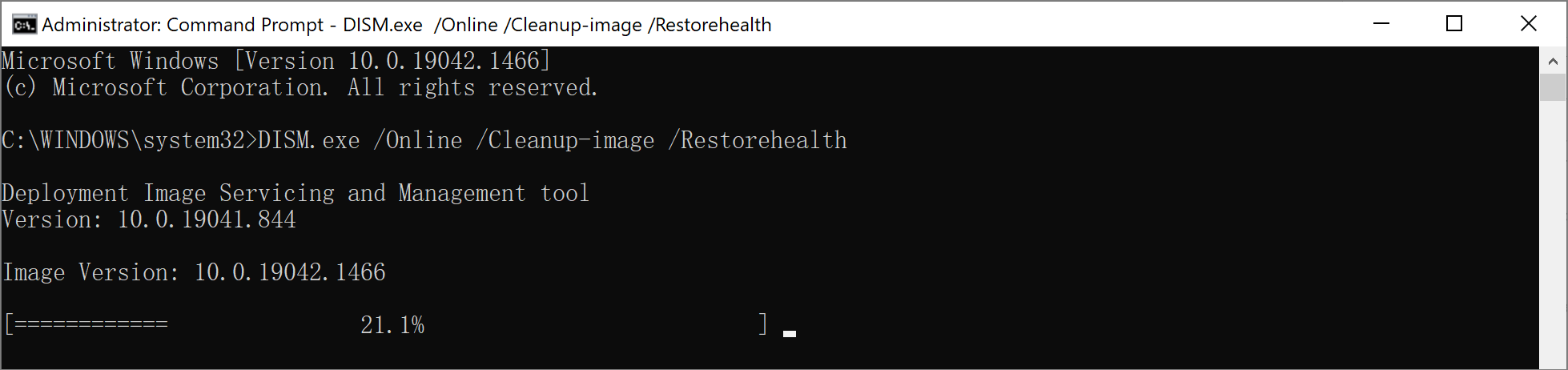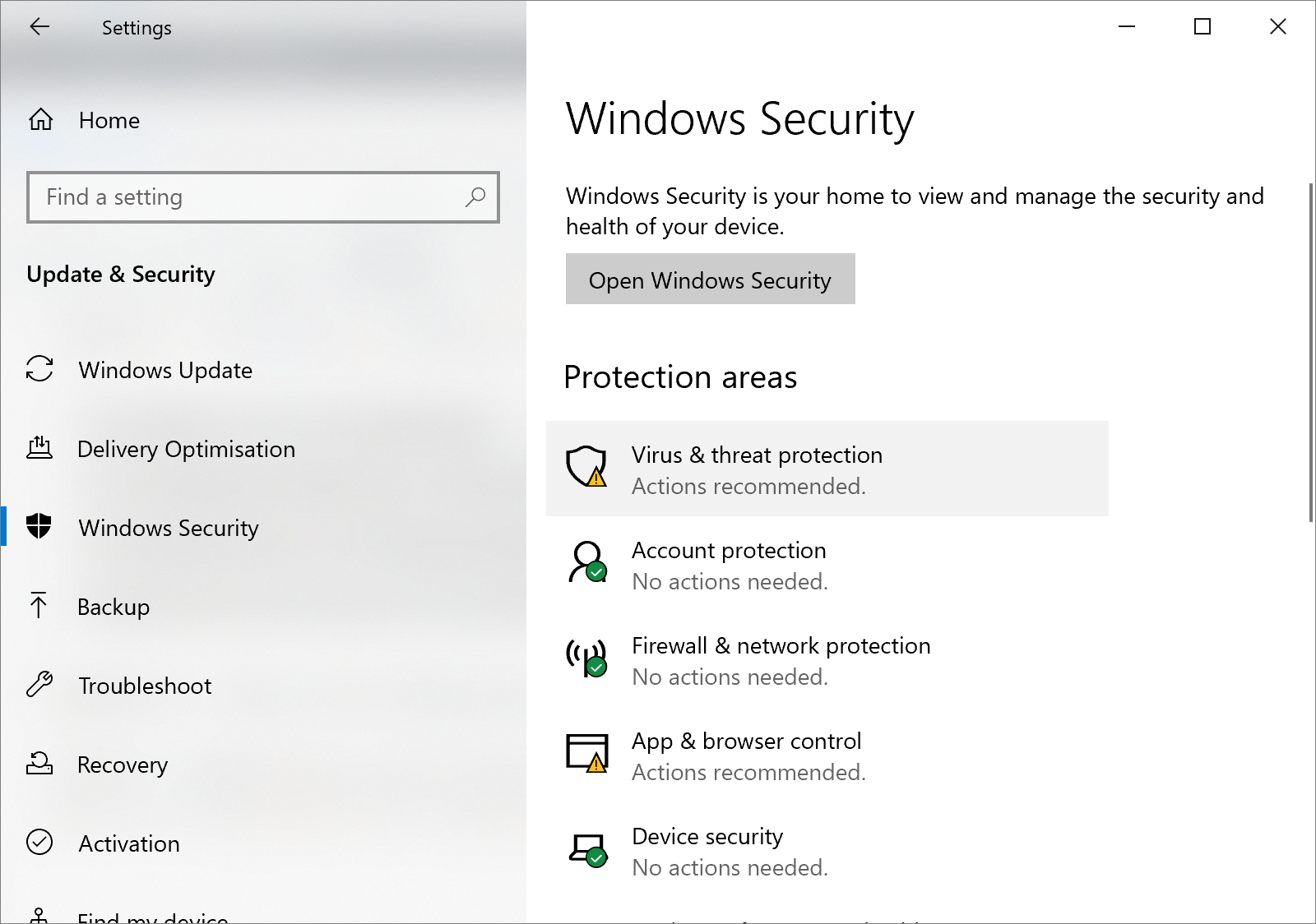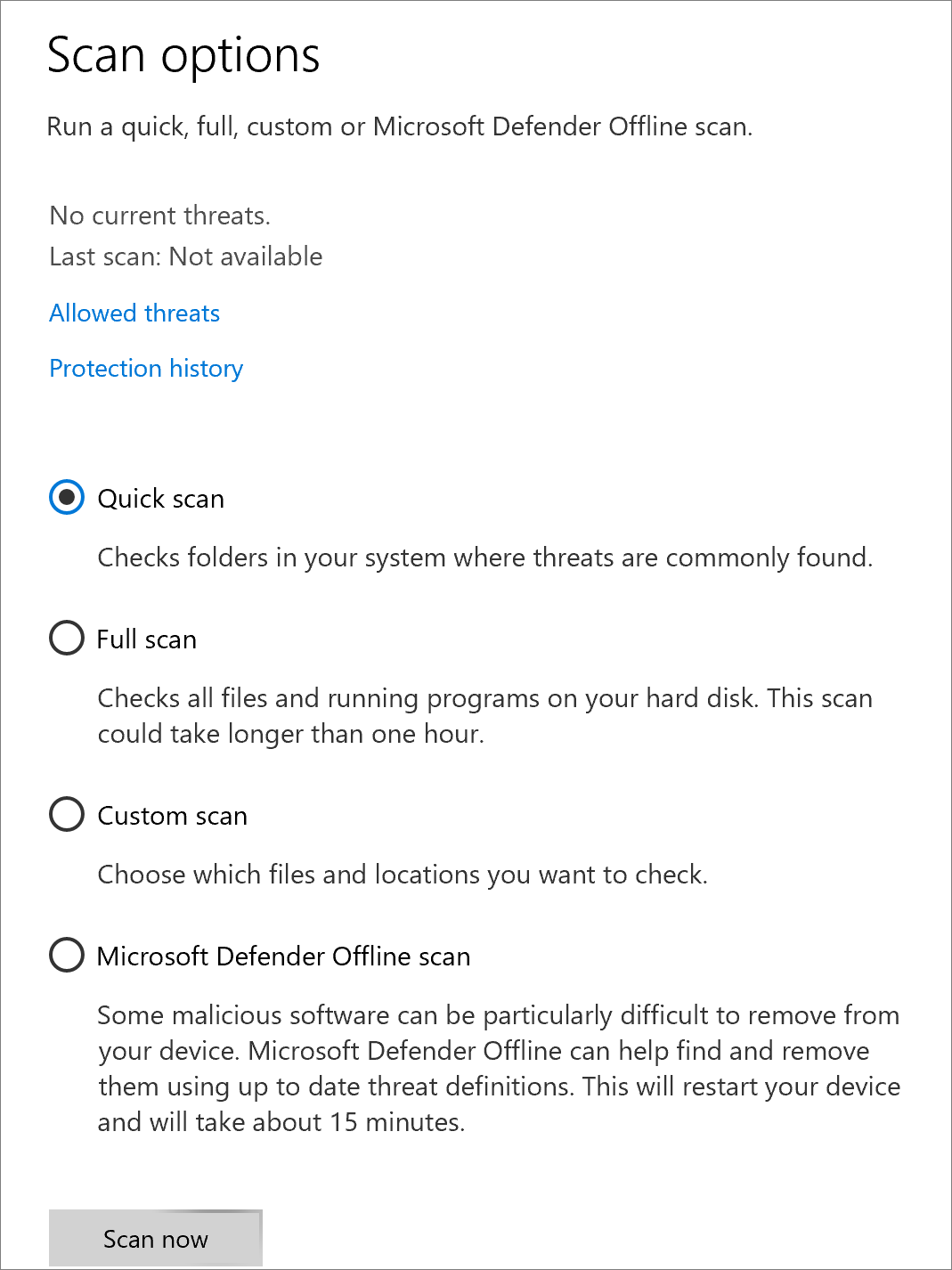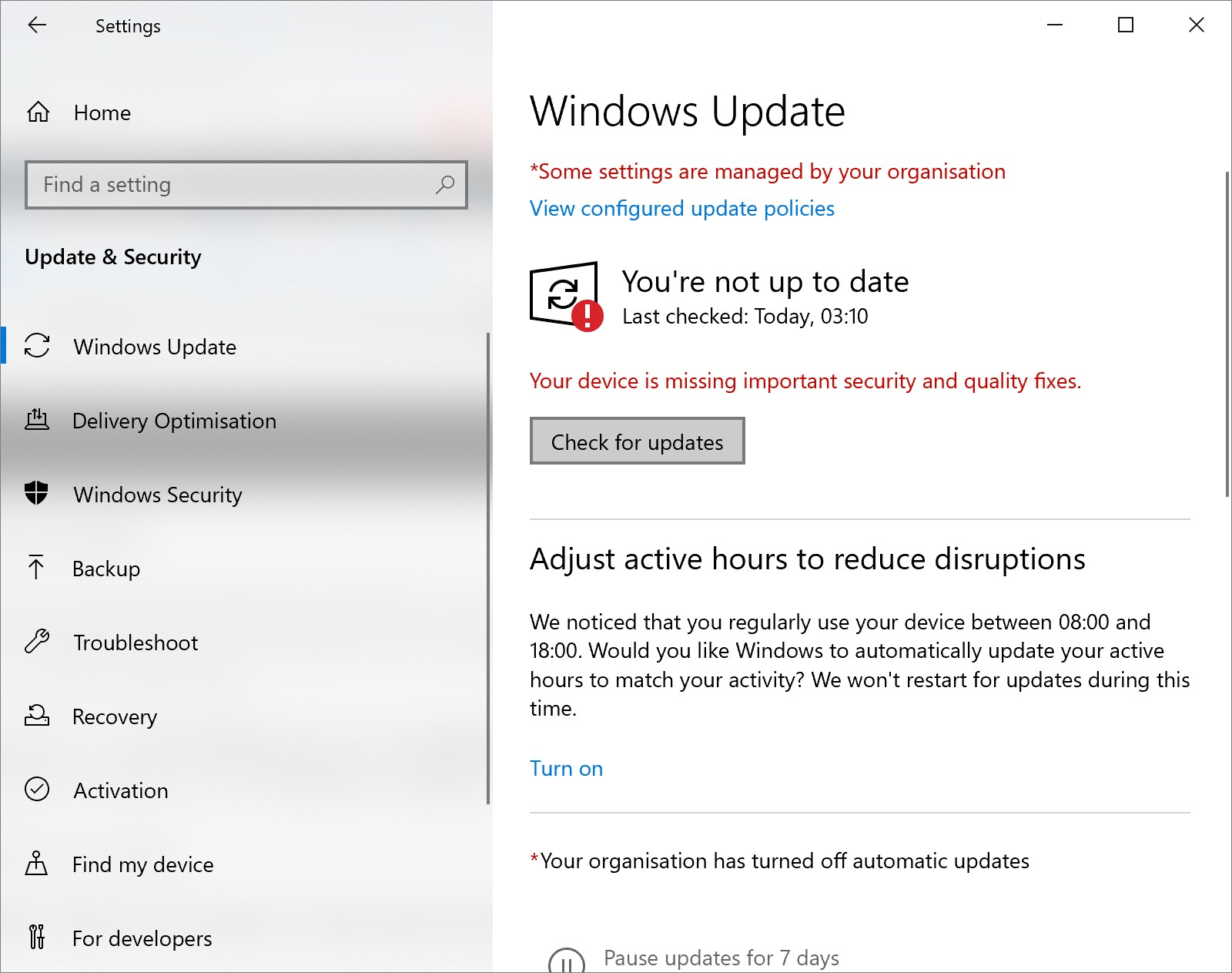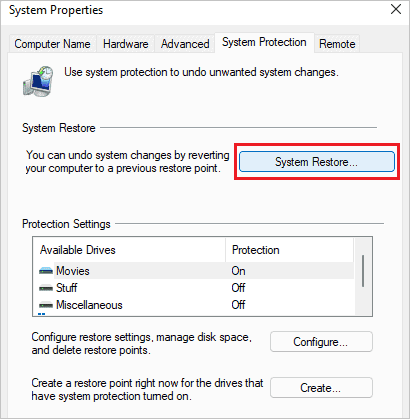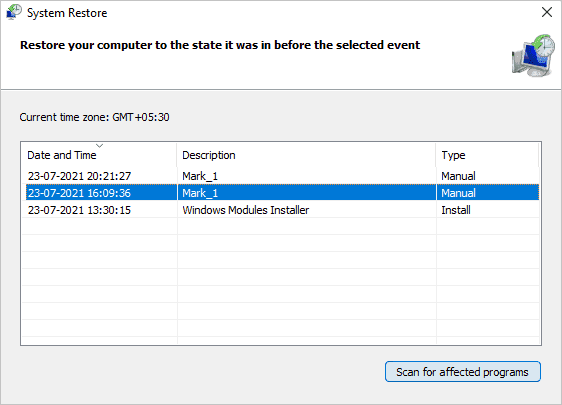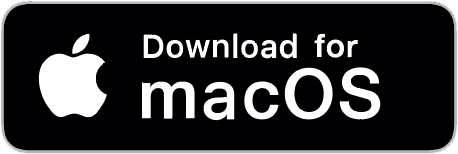Windows users have reported encountering the message “D3d11.dll not found” while playing games on Steam, leading to system crashes. What is D3d11.dll? Why does this error occur on Windows PCs? In this article, we will explore the role of the d3d11.dll file, common related errors, and effective methods to resolve these issues.
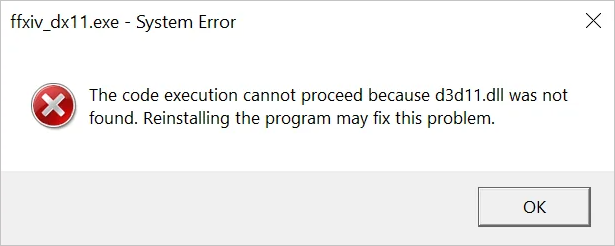
Understanding the D3d11.dll File
The D3d11.dll file is a dynamic link library associated with the DirectX 11 software development kit. DirectX is a collection of application programming interfaces (APIs) developed by Microsoft that handles multimedia-related tasks, including graphic rendering, audio processing, and input/output operations. The d3d11.dll file is specifically designed to provide advanced graphical capabilities to applications and games.
DirectX 11 was introduced alongside Windows 7, bringing significant improvements in graphic rendering. This includes features such as tessellation, multi-threading, and support for Shader Model 5.0. These enhancements allow developers to deliver visually stunning and immersive experiences to users.
When applications or games require the functionalities of DirectX 11, they rely on the d3d11.dll file to access the necessary features and resources. Without this file, an application may fail to launch, or it could experience graphical glitches and performance issues.
Common D3d11.dll Errors
The D3d11.dll file is crucial for system functionality, but errors can occasionally arise, impacting the performance of applications and games. Here are some common situations that can lead to D3d11.dll errors:
- D3d11.dll Not Found: This error arises when the d3d11.dll file is missing from its designated location, preventing the application from starting or causing it to crash.
- D3d11.dll Corrupted: Corruption of the d3d11.dll file due to malware, hardware failures, or software conflicts can lead to various errors and system instability.
- D3d11.dll Outdated: An outdated version of d3d11.dll may lack essential updates and optimisations, resulting in compatibility issues with newer applications and games.
- D3d11.dll Incompatibility: Compatibility problems between the d3d11.dll file and the graphics hardware or drivers can prevent applications from accessing DirectX 11 features.
When users encounter these issues, they will typically see error messages pop up on their screens. Depending on the underlying cause, the d3d11.dll error messages may vary in wording. Common examples include:
- Failed to load d3d11.dll.
- An error occurred in module d3d11.dll.
- Application fatal error! Module: d3d11.dll
- The code execution cannot proceed because d3d11.dll was not found. Reinstalling the program may fix this problem.
- C:\Program Files (x86)\Steam\steamapps\common\Skyrim Special Edition\d3d11.dll is either not designed to run on Windows or it contains an error.
- This application failed to start because d3d11.dll was not found. Re-installing the application may fix this problem.
So, how can you fix D3d11.dll errors caused by missing or corrupted files? There are several options available, but not all of them may be suitable for everyone, nor will every option effectively resolve the issue. If you encounter an error, it’s advisable to restart your computer first. If that doesn’t help, refer to the solutions below to address the problem. We’ve listed all methods in order of difficulty and success rate, so it’s recommended to follow the sequence to make the process easier.
How to Fix D3d11.dll Errors on Windows
Method 1: Use a DLL Repair Tool
To quickly and effectively resolve D3d11.dll errors, consider using a robust data recovery tool like Bitwar DLL Fixer. This software features a comprehensive DLL file database and automatically scans your system for missing or corrupted DLL files. It then reinstalls the necessary DLLs in the appropriate application directories. This tool simplifies the process, enhances application stability, and improves overall system performance.
Benefits of Bitwar DLL Fixer Software:
- Easily repair or replace corrupted, damaged, or missing DLL files with a single click.
- Restore lost DirectX files and runtime libraries.
- High success rate with free technical support.
- No technical knowledge or manual adjustments required.
- Quickly scan your computer to identify DLL errors causing program issues.
- Resolve launch problems with Windows programs and games swiftly.
Bitwar DLL Fixer Official: https://www.bitwarsoft.com/dll-fixer
Free Download Bitwar DLL Fixer:
Steps to Repair DLL Files Using Bitwar DLL Fixer
- Download and launch Bitwar DLL Fixer. Select “Full Fix” from the left panel.

- Click “Start Scan” and wait for the scan to complete. Review the listed DLL files and click the “Fix” button to fix the identified DLL files.
- Once the fix is finished, a notification will appear. Check if the issue is resolved by launching the related program.

Method 2: Download the D3d11.dll File
You can manually download the D3d11.dll file to fix related errors. This involves visiting a reliable website, downloading the correct DLL file, and placing it in the appropriate system directory. Follow these steps:
- Download the latest version of the missing D3d11.dll file.
- Navigate to C:\Windows. Locate the System32 and SysWOW64 folders. If you’re using a 32-bit Windows OS, only the System32 folder will be present. Copy the 32-bit D3d11.dll file there. If you’re on a 64-bit Windows OS, copy the 32-bit D3d11.dll file to System32 and the 64-bit version to SysWOW64.
Method 3: Re-register the D3d11.dll File
If a DLL file isn’t properly registered, programs may fail to access necessary functions, leading to errors. Re-registering the file allows the system to verify its integrity, identifying and repairing any corrupted files.
- Press “Windows + S” to open the search bar, and type “cmd”. Then run Command Prompt as an administrator.
- Enter “regsvr32 d3d11.dll” and press “Enter”.

- Wait a moment, then restart your system.
Method 4: Install or Repair Microsoft Visual C++ Redistributable Package
The missing D3d11.dll file is crucial and included in the Visual C++ Redistributable Package for Visual Studio 2015. This file is essential for the proper functioning of applications developed with Visual C++. If it’s missing or corrupted, applications may malfunction. Reinstalling this package often resolves the issue.
- Press “Ctrl+I” to open Windows Settings, then click “System” > “About”.
- Check your System type (32-bit or 64-bit).

- Visit the Microsoft Visual C++ download page and download the appropriate Redistributable Package.
- Open the downloaded file and install it on your computer. If it’s already installed, choose the “Repair” option to fix the existing installation. If repair fails, uninstall the old version first, then reinstall the latest version.
- Restart your computer and check if the error is resolved.
Method 5: Reinstall the Application
If the D3d11.dll file is missing, reinstalling the related application can help resolve the issue. This error may occur when launching a specific program, indicating a potential problem with the application itself. Follow these steps to reinstall:
- Open the Search bar, the type and select “Control Panel”.
- Click on “Uninstall a program.”

- Locate and select the target program, then click “Uninstall.”

- Choose “Restart” to ensure the program is fully uninstalled before installing compatible updates.
- Restart your computer and test if the program functions correctly.
Method 6: Run the SFC Scan
Windows includes a useful tool called the System File Checker (SFC), which detects and repairs missing or corrupted system files like D3d11.dll. This tool can be easily accessed via Command Prompt and helps maintain system integrity, preventing application errors and crashes while improving overall stability.
- Open Command Prompt as an administrator.
- Type “sfc /scannow” and press “Enter”.

- Wait for the process to complete, then close the Command Prompt and restart your system.
- After rebooting, launch the application to see if the D3d11.dll issue is resolved.
Method 7: Run the DISM Scan
The Deployment Imaging Service and Management Tool (DISM) can detect and repair damaged system files, restoring missing DLLs and fixing inconsistencies in the Windows component store. DISM can also operate on offline Windows images, quickly identifying and resolving DLL errors to enhance system stability and performance.
- Open Command Prompt as an administrator.
- Enter the following commands one by one, pressing “Enter” after each:
Dism /Online /Cleanup-Image /ScanHealth
Dism /Online /Cleanup-Image /CheckHealth
Dism /Online /Cleanup-Image /RestoreHealth
- Once the process is complete, restart your computer and check if the D3d11.dll crash error has been resolved.
Method 8: Scan for Malware
Use Windows Defender to check for viruses or malware on your computer. Security experts note that D3d11.dll errors can occur on infected PCs, and some errors may originate from malicious programs disguised as this file. Follow these steps to run a full scan with Windows Defender:
- Press “Ctrl+I” to open Windows Settings, then select “Update & Security” > “Virus & threat protection”.

- Then click on “Scan options”.
- On the Scan Options window, choose”Microsoft Defender Offline scan” and click “Scan now”.

- Your computer will restart and initiate a deep scan.
Method 9: Update Windows
Restoring your computer to a previous restore point can effectively fix D3d11.dll errors. This process replaces damaged files and resolves conflicts caused by recently installed software or drivers, offering a quicker solution than manual repairs.
- Press “Ctrl+I” to open Windows Settings, then select “Update & Security”.
- Navigate to “Windows Update” and click “Check for updates.”

- If new updates are available, click “Install now” and follow the prompts to update your system.
- Once completed, your system will be up to date.
Method 10: Fix D3d11.dll error by performing System Restore
If previous methods haven’t resolved the issue, consider using System Restore. This feature allows you to revert your computer to a previous point, helping to resolve problems caused by software installations or updates. Before proceeding, it’s advisable to back up important data to avoid any risk of loss during the restoration process.
- Type “Create a restore point” in the search bar and select the top result to open the System Properties page.
- In the System Properties window, click the “System Restore” button.

- Click the “Next” button and select Restore Point you wish to use to undo changes. You can click the “Scan for affected programs” button to see which applications will be removed as a result of this restoration.

- Click “Next” and then “Finish” to complete the restoration process.
- After you finish these steps, your system will revert to the selected restore point, potentially resolving any issues caused by recent changes.
Conclusion
This article outlined the definition of D3d11.dll, its potential causes, and ten methods to resolve related errors. Users can choose their preferred approach to fix the d3d11.dll error. If your data is lost during this process, consider using Bitwar Data Recovery for retrieval.
Bitwar Data Recovery Official: https://www.bitwarsoft.com/data-recovery-software
Free Download Bitwar Data Recovery: