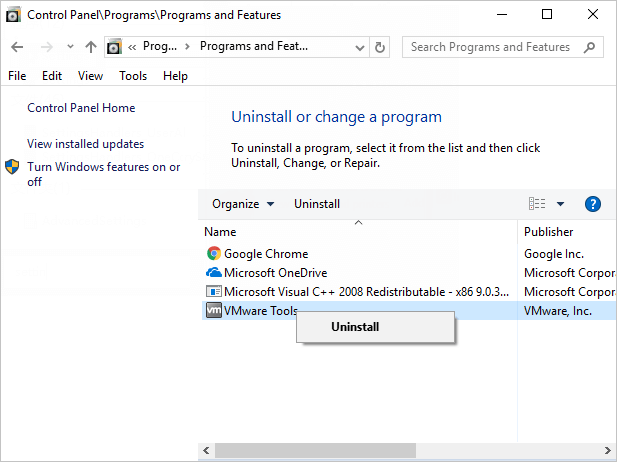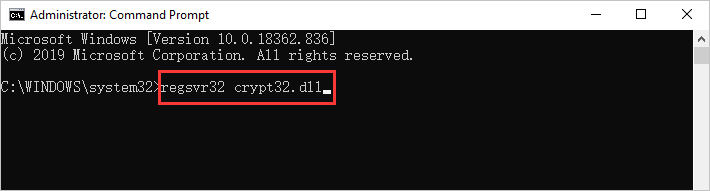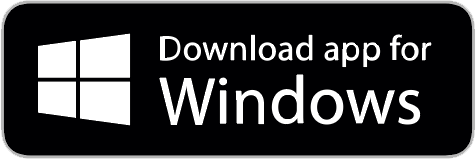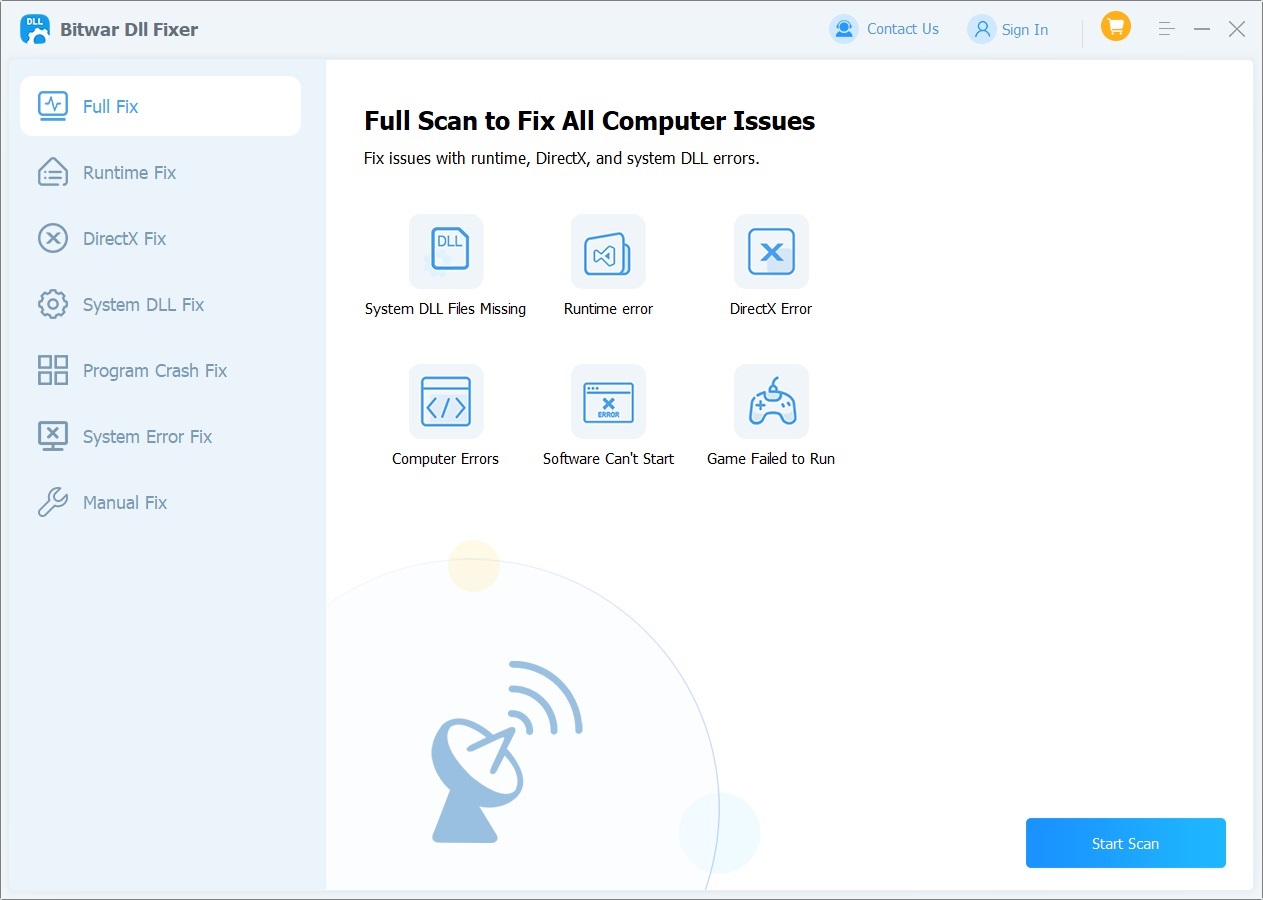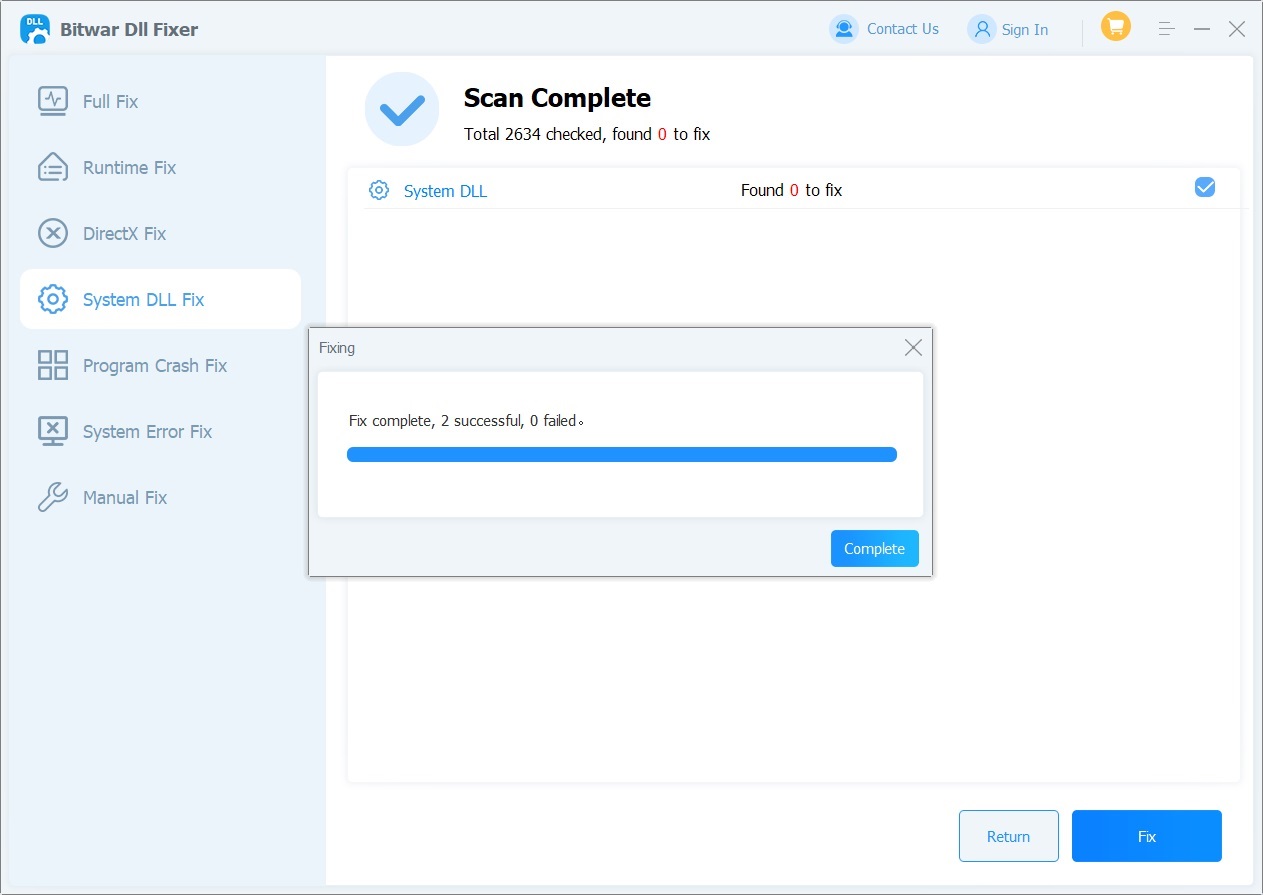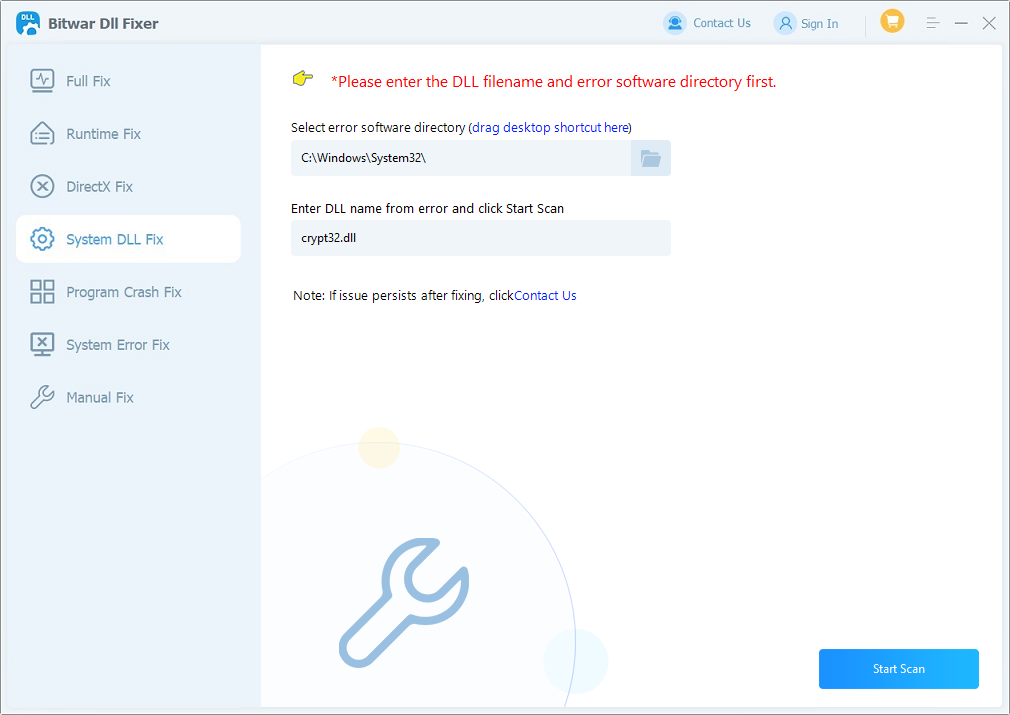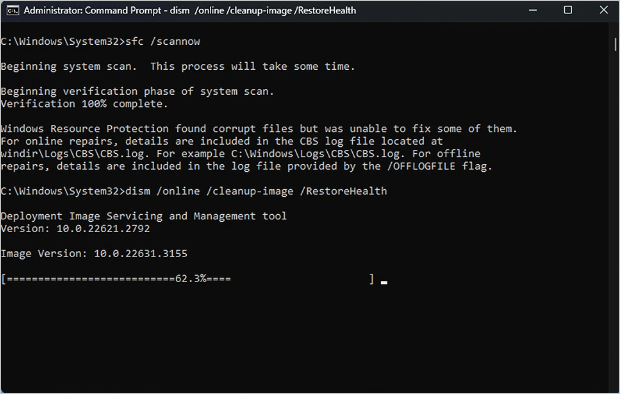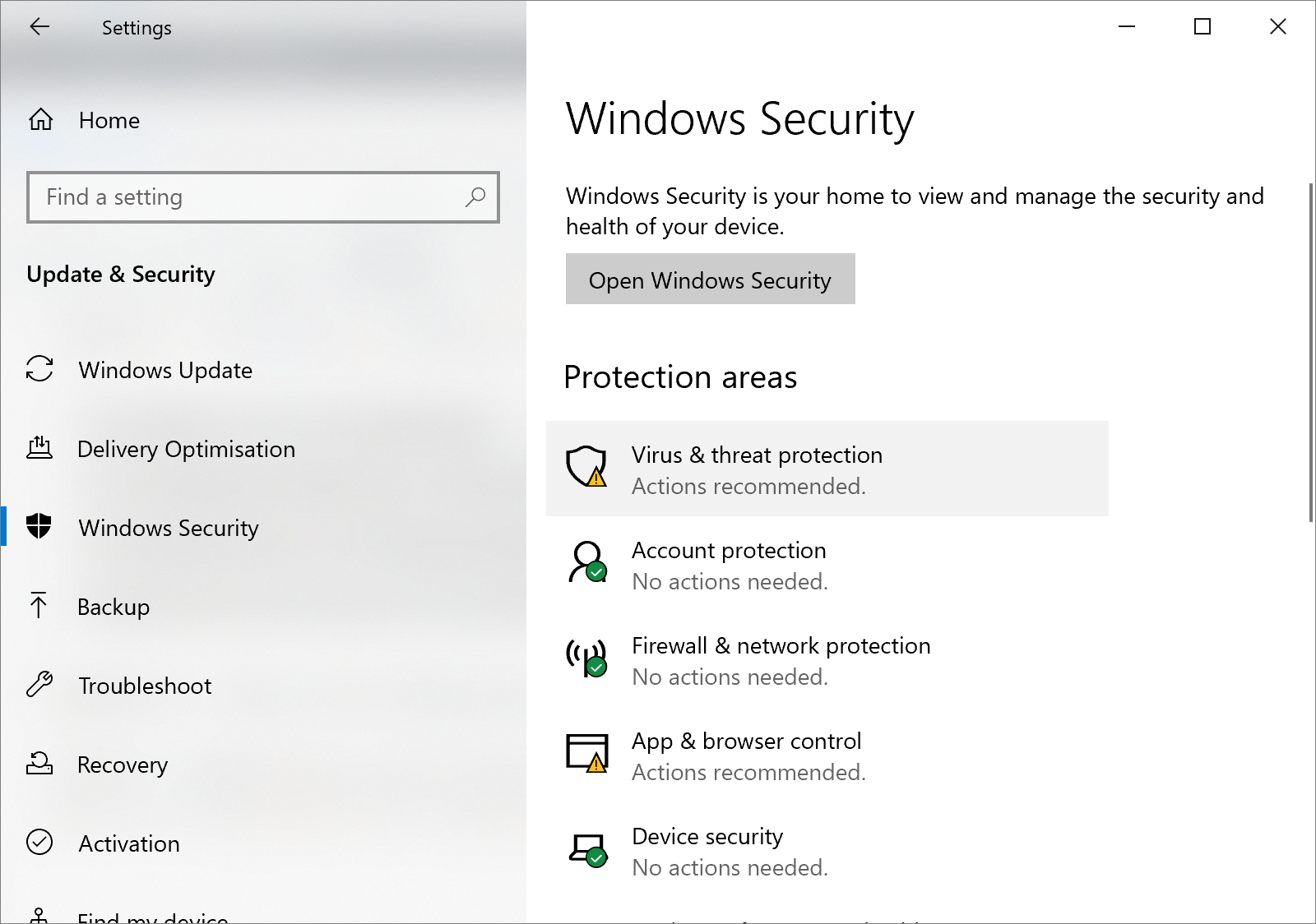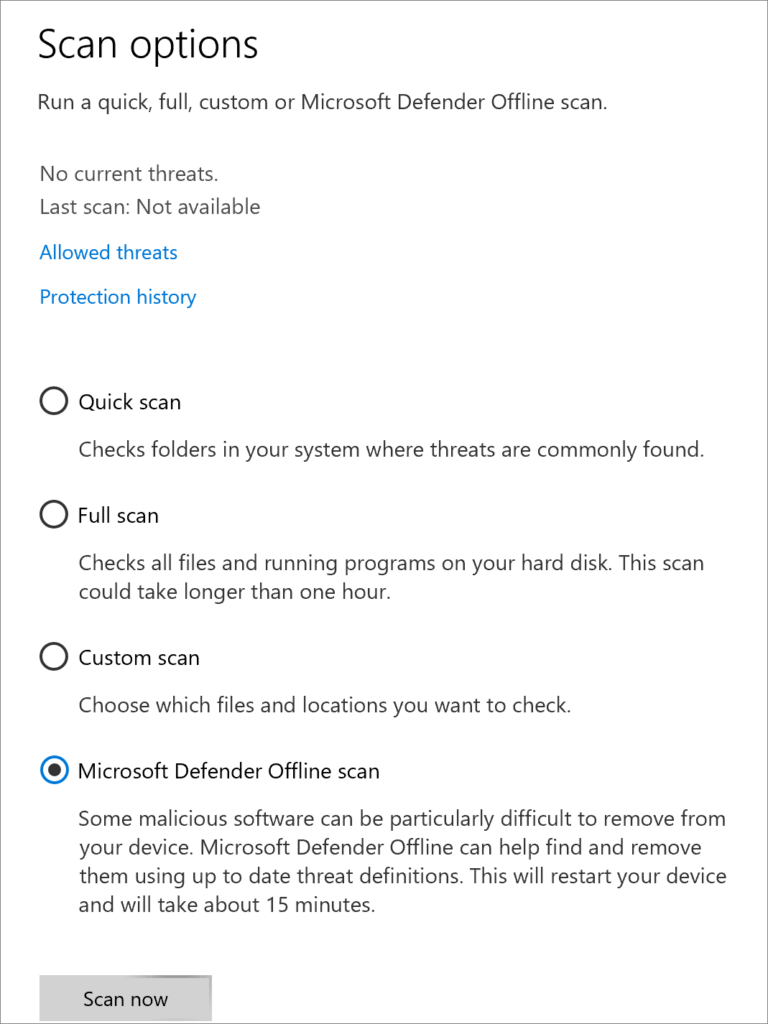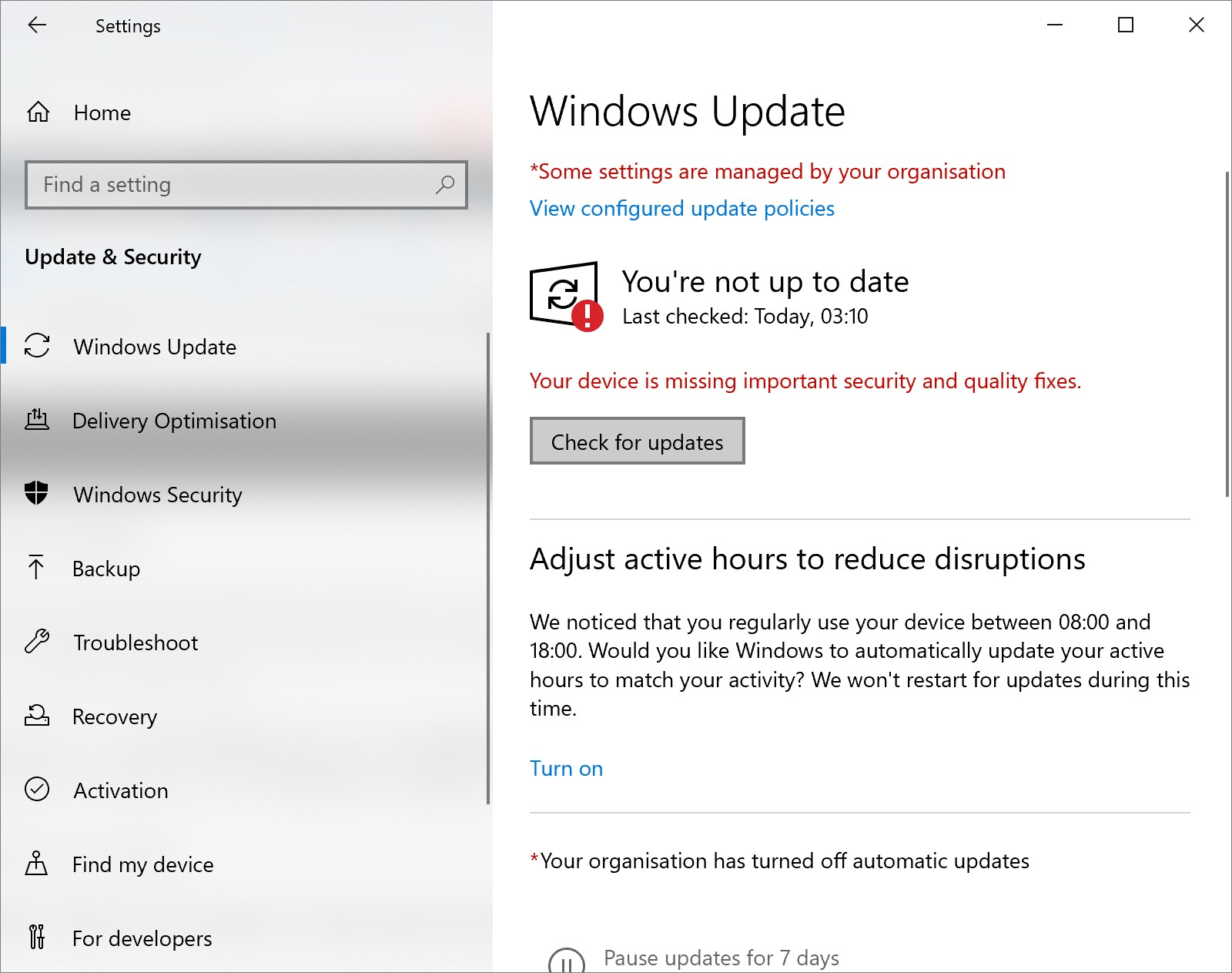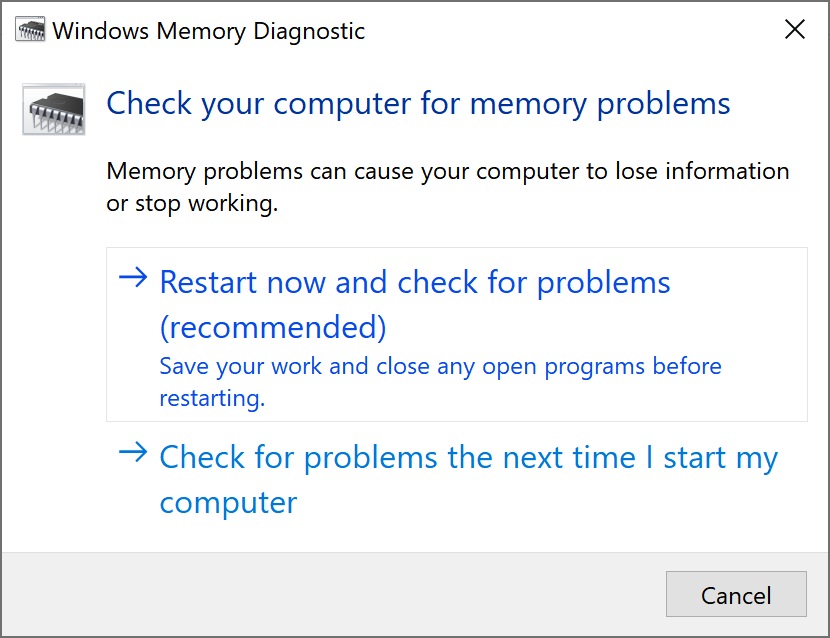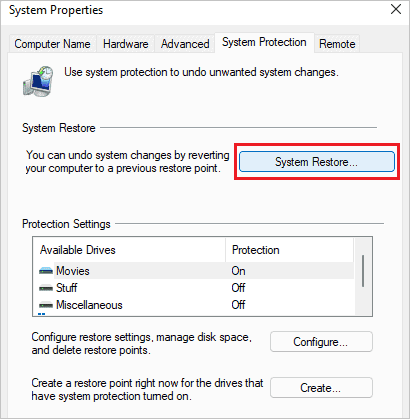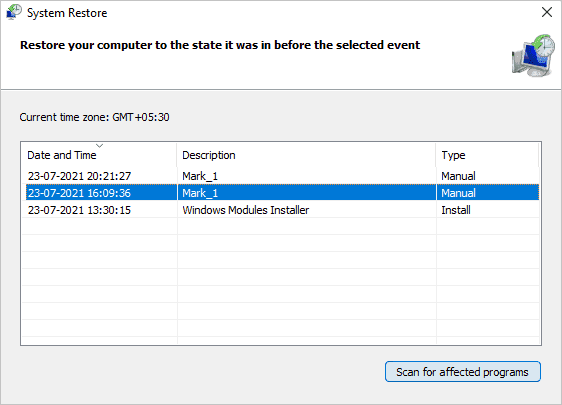Crypt32.dll is a crucial component of the Windows operating system, primarily responsible for handling certificate validation, encryption, and decryption tasks. If this file is missing or corrupted, it can lead to various problems on your computer. For instance, when launching Skype, users may see an error message stating, “The program can’t start because crypt32.dll is missing from your computer. Try reinstalling the program to fix this problem.”
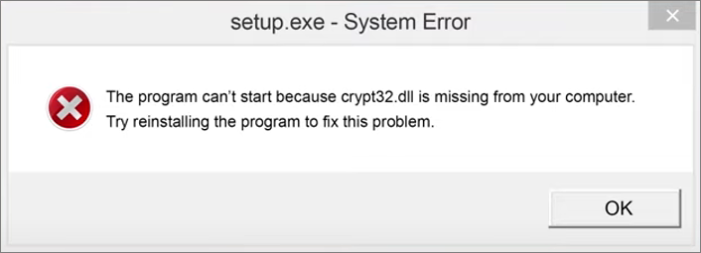
Then, why might your computer display errors indicating that Crypt32.dll is missing, lost, or corrupted? When Windows users encounter a Crypt32.dll error, it’s essential to know how to address the issue. Below, we’ll discuss important information about resolving errors related to the missing Crypt32.dll file.
Overview of Crypt32.dll
Dynamic Link Library (DLL) files are a file format used in Windows to store code and data. These files enable multiple programs to share the same functions and resources, enhancing system efficiency and conserving memory. The Crypt32.dll file specifically handles tasks related to certificate validation, encryption, and decryption. Many Windows applications, such as Outlook, Norton, Skype, VirtualBox, and Valorant, rely on this file during operation.
Why Is Crypt32.dll Missing?
When the Crypt32.dll file in the Windows is missing or corrupted, users may encounter the error message: “The program can’t start because crypt32.dll is missing from your computer. Try reinstalling the program to fix this problem.” This situation can arise due to various reasons, including system file corruption, compatibility issues, malware infections, Windows update errors, or improper application installations. When the Crypt32.dll file is unavailable or damaged, you might see numerous error messages, such as:
- Crypt32.dll not found.
- Crypt32.dll file missing.
- Error loading crypt32.dll. The specified module could not be found.
- This application failed to start because crypt32.dll was not found. Re-installing the application may fix this problem.
- The code execution cannot proceed because crypt32.dll was not found. Reinstalling the program may fix this problem.
- The program can’t start because crypt32.dll is missing from your computer. Try reinstalling to fix this problem.
Before diving into solutions, it’s advisable to restart your computer, install any pending Windows and software updates, and disable third-party security software. For many users, these basic checks can resolve the Crypt32.dll missing error!
How to Fix the Crypt32.dll Not Found Error
Method 1: Reinstall the Problematic Application
When you encounter the “Crypt32.dll not found” error, it often indicates that a specific application is unable to locate the Crypt32.dll file. Reinstalling the application can ensure that the necessary DLL file and related configuration files are correctly installed and configured. This method is particularly effective for resolving errors caused by missing or corrupted files.
- Open Windows and navigate to “Control Panel”.
- Click on “Uninstall a program”.
- Find and select the relevant program, then click “Uninstall”.

- To ensure the program is completely uninstalled, choose “Restart” before installing any compatible updates.
- Restart your computer and test to see if the program operates correctly.
Method 2: Manually Download and Install Crypt32.dll
Manually installing the Crypt32.dll file can help resolve Crypt32.dll errors. However, it’s crucial to ensure that you download the correct version of Crypt32.dll and place it in the appropriate directory. Additionally, checking the registry settings may be necessary. If the underlying issue lies elsewhere, further solutions might be required.
- Begin by downloading the latest version of the crypt32.dll file from a reliable source.
- Move the downloaded crypt32.dll file to the appropriate folder: For 32-bit Windows, place the file in the C:\Windows\System32 folder. For 64-bit Windows, copy the 32-bit crypt32.dll file to the System32 folder and the 64-bit version to the C:\Windows\SysWOW64 folder.
- Press Windows + S to open the search bar, type “cmd” and run Command Prompt as an administrator.
- In the Command Prompt, type “regsvr32 crypt32.dll” and press Enter to confirm that the crypt32.dll file is registered. If necessary, you may need to manually add registry entries.

- Close all windows and restart your computer. This should help resolve the “crypt32.dll not found” error message.
By following these steps, you can effectively address issues related to the missing Crypt32.dll file.
Method 3: Use a DLL Repair Fixer to Fix Crypt32.dll Errors
If you’re looking for a quick and effective solution to Crypt32.dll errors, consider utilizing a DLL repair tool. One recommended option is Bitwar DLL Fixer, which boasts an extensive database of DLL files. This tool automatically scans your system to identify any missing or corrupted DLL files and reinstalls them directly in the application directory. Using a DLL repair tool not only eliminates the hassle of manual intervention but also enhances application stability and improves overall system performance.
Benefits of Bitwar DLL Fixer Software:
- Easily fix or replace corrupted, damaged, or missing DLL files with a single click.
- Recover lost DirectX files and runtime libraries efficiently.
- Enjoy a reliable solution with a strong success rate and free technical support.
- Use the tool without any special technical knowledge or manual adjustments.
- Quickly scan your computer to identify DLL errors causing program issues.
- Resolve launch problems for Windows programs and games promptly.
Follow the steps below to use Bitwar DLL Fixer to restore the Crypt32.dll file.
Bitwar DLL Fixer Official: https://www.bitwarsoft.com/dll-fixer
Free Download Bitwar DLL Fixer:
Steps to Repair DLL Files Using Bitwar DLL Fixer
- Download and launch Bitwar DLL Fixer. Select “Full Fix” from the left panel.

- Click “Start Scan” and wait for the scan to complete. Review the listed DLL files and click the “Fix” button to fix the identified DLL files.
- Once the fix is finished, a notification will appear. Check if the issue is resolved by launching the related program.

If the Crypt32.dll file you want to fix cannot be found using the “Full Fix” or “System DLL Fix” options, you can attempt a manual fix.
Manual Fix Steps:
- Click on “Manual Fix” and enter the DLL name along with the desired save path.
- Next, click on “Start Scan”. Select the appropriate version for your computer and click “Fix”.

- Once the fix is complete, it is highly recommended to restart your computer. This will ensure that the repair is properly applied and stabilize system performance.
Method 4: Repair Corrupted Crypt32.dll Files
Corrupted system files can often be a cause of the “Crypt32.dll not found” error. Therefore, checking and repairing the Crypt32.dll file can help resolve this issue. Here are the steps to repair system files using SFC and DISM tools:
- Open the Command Prompt and run it as an administrator.
- Type “sfc /scannow” and press “Enter”.
- After the SFC command completes, enter the following DISM command in the CMD window and press “Enter”.
Dism /Online /Cleanup-Image /RestoreHealth
- Wait for the command to finish, and once completed, close the CMD window and restart your system.
Method 5: Scan for Malware
Malware can corrupt system files or registry entries, leading to various errors. In such cases, performing a comprehensive virus scan with Windows Defender can be beneficial. If the situation is severe, you may also consider running a “Windows Defender Offline Scan” during startup for a more thorough examination.
- Press Ctrl+I to open Windows Settings, then select “Update & Security” > “Virus & threat protection”.

- Then click on “Scan options”.
- On the Scan Options window, choose “Microsoft Defender Offline scan” and click “Scan now”.

- This will cause your computer to restart immediately and initiate a deep scan.
Method 6: Update Windows
System updates can potentially resolve the “crypt32.dll not found” error, as updates may include patches to fix corrupted files. Additionally, updates address security vulnerabilities and enhance compatibility between the system and applications. Regularly checking for and installing updates helps maintain system stability. Here are the steps to update your Windows system:
- Press Ctrl+I to open Windows Settings, then select “Update & Security”.
- Navigate to “Windows Update” and click “Check for updates”.

- If a new Windows update is available, a Download and install button will appear. Click “Install now” and follow the on-screen instructions to install the latest updates. Once this process is complete, your system will be up to date.
Method 7: Run Memory Diagnostic
Running a memory test can indirectly help resolve Crypt32.dll errors. Memory issues can lead to system instability and trigger various DLL errors. By checking and repairing faulty RAM, you can enhance overall system stability and reduce the likelihood of encountering Crypt32.dll errors. If any issues are detected during the RAM test, it is advisable to replace or repair the affected RAM modules.
- Press Windows + R to open the Run dialog box.
- In the Run box, type “mdsched.exe” and press “Enter” to launch the Windows Memory Diagnostic tool.
- The system will prompt you to either restart immediately to perform the check or schedule it for the next boot. Choose your preferred option and click OK. If you select the immediate check, your computer will restart and begin the diagnostic process.

The test will run automatically and may take a few minutes to complete. If any errors are detected, the type and location of the errors will be displayed. If errors are found, you may need to replace the RAM. If the check completes successfully, a confirmation message will indicate that the test has finished normally.
Method 8: System Restore
System Restore can help resolve Crypt32.dll errors. By reverting the system to a previous state, recent changes that may have caused file corruption or configuration issues leading to DLL errors can be undone. Importantly, System Restore does not affect personal files but will restore system files and settings to their state at the chosen restore point. If the Crypt32.dll error was triggered by recent changes, System Restore may be an effective solution. Follow these steps to perform a system restore:
- Type “Create a restore point” in the search bar and select the top result to open the System Properties page.
- In the System Properties window, click the “System Restore” button.

- Click the “Next” button and select Restore Point you wish to use to undo changes. You can click the “Scan for affected programs” button to see which applications will be removed as a result of this restoration.

- Click “Next” and “Finish” to complete the restoration process.
- After you finish these steps, your system will revert to the selected restore point, potentially resolving any issues caused by recent changes.
Conclusion
The absence or corruption of the Crypt32.dll file can lead to various issues, including application crashes, security vulnerabilities, and system instability. This article has outlined eight methods for resolving these errors, such as reinstalling problematic applications, repairing system files, and performing security scans. For users seeking a straightforward and effective solution, it is recommended to use Bitwar DLL Fixer to rectify the missing Crypt32.dll error on Windows. Choose the repair method that best suits your specific situation!